Supabase Integration
Supabase integration is in early beta
We have made the new Supabase integration available to select users. It's still in early beta. If you are interested in joining the beta, please contact us.
Overview
Supabase is an open-source alternative to Firebase, offering real-time databases, authentication services, and file storage. It is built atop PostgreSQL, providing robust SQL querying capabilities and seamless integration with existing tools and frameworks. Supabase also features an intuitive web interface for effortless management of users and data.
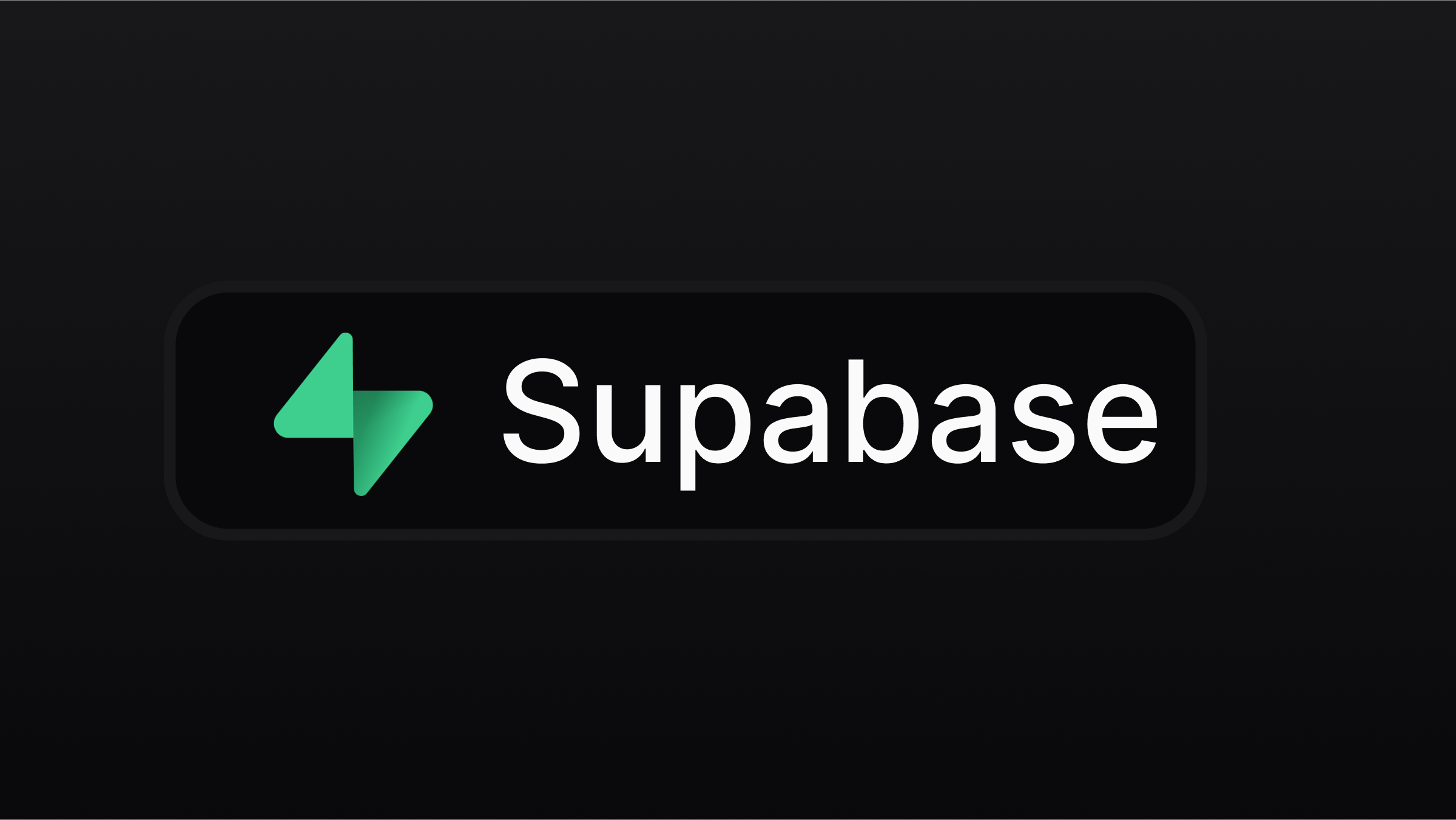
Discover more about Supabase here.
To incorporate Supabase into your GPT Engineer application, start with these steps:
Supabase setup
Connecting your GPT Engineer app to Supabase is straightforward. Simply follow the steps following steps:
Step 1: Create a Supabase account
Register a new Supabase account here or sign in if you already have one.
Step 2: Create a new project in Supabase.
Click on + New Project, complete the necessary fields, and allow a few minutes for setup.
Step 3: Connect Supabase to GPT Engineer
-
In your GPT Engineer Editor, locate the Supabase button in the navbar. Click on it and select "Connect Supabase".
-
You will be redirected to a page where you will be able to select the relevant organisation.
-
You will be then redirected back to GPT Engineer, where you will need to select the relevant project within that organisation.
After completing these steps, you will have to wait some seconds for your Supabase integration to finish. Look at the chat for this confirmation.
Adding Authentication with Supabase
This section details how to integrate the Supabase Authentication service into your GPT Engineer project, providing specific guidelines for setup and usage.
Initial setup
To initiate authentication, ensure that you have already connected Supabase project to your GPT Engineer project.
To add a basic login page to your project, simply run a prompt similar to the one below.
Adding a basic Login page
Example prompt:
Add login
You can then create a user by either:
- Creating a user directly via the Supabase Dashboard by navigating Supabase -> Authentication -> Users -> Add user.
- Signing up via the login page you've added
We recommend that you disable the email verification step for now, which you can do in Supabase -> Authentication -> Providers -> Email -> Disable "Confirm email".
Storing data with Supabase
Supabase offers a comprehensive Postgres database solution. Supabase enhances the PostgreSQL experience by providing tools that simplify database management. These include a table view that resembles a spreadsheet, capabilities to manage and replicate data relationships, a SQL editor, real-time database interactions, automated backups, and easy data import from CSV or Excel files. Additionally, users can activate various PostgreSQL extensions via the Supabase dashboard.
In order to start building UI that uses your data stored in Supabase simply:
- Ask GPT Engineer to create a new feature and that you expect the data to be stored in Supabase.
- GPT Engineer will then provide you with a SQL snippet that you can run in the SQL editor in Supabase to create the table(s).
- Once you confirm that you have run the SQL snippet, then GPT Engineer will update the UI to allow you to interact with the data stored in Supabase.
Edge Functions
You can now also use Edge Functions to add powerful backend features like: - Using AI to enhance your app's capabilities - Sending emails to your users - Processing payments - Running scheduled tasks
GPT Engineer will write and deploy Edge Functions to your Supabase project when implementing backend functionality.
When troublehsooting, you can visit the the logs for your Edge Function in Supabase -> Functions -> Logs.
Best Practices
Enable RLS policies before going to production
Important Note: Before you deploy your app to production or use any real data, you will need to review and set up the appropriate RLS policies. GPT Engineer can help with that.